
www.all-hazards.com
© 2004 International Disaster/Fire Training Institute Inc.
Help Page
Learn to use the WexView browser.
WexView is a self-contained browser. It is not installed on your computer like other computer applications. This browser is used because of its small file size and easy to use.
Some course files are too large and contain multiple files which make combining the browser and course materials into a single executable file. To keep file sizes small, the WexView browser may be downloaded separately from the course material files. To download the browser click WebExe browser.
Note: Course module filenames end with either .wex or .exe. A .wex file requires the wexview.exe browser. A .exe file has the WebExe browser imbedded. .wex files contain only the course data whereas the .exe file contains course data and the imbedded browser. You save download time by downloading the browser once, and the much smaller .wex course data files.
|
WexView
and Course File (imbedded)
|
=
.exe 321KB >
|
|
|
WexView.exe
320 KB
|
Course
File (.wex) 1KB >
|
=
.exe 320 KB + .wex 1KB >
|
Instructions for downloading a non-imbedded course. This procedure may be different on your computer but should be similar:
1. Download the browser and course files to your Desktop. Right-click on file and save to Desktop. When you complete the download(s). Your Desktop may look similar to the example below.
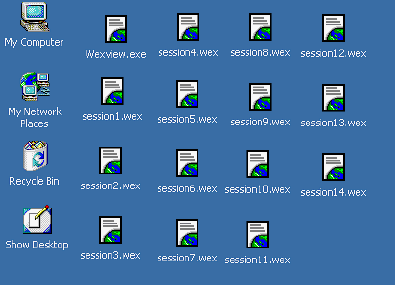
2. When all the files are downloaded, create a course directory (ie. EM1058) on Desktop. We recommend you create a separate directory for each course if you are enrolled in more than one course.
Right click and select New, Folder, name the folder (ie. EM1058).
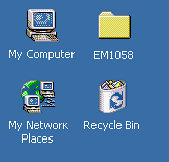 3.
Select downloaded files and drop in new folder.
3.
Select downloaded files and drop in new folder.
4. Copy the course files into this directory. Place the browser (wexview.exe) file in the same directory with course files. The browser file will open any .wex file in that directory and prompt for a password if needed.
Get your WebExe Browser
here: WexView Browser
WexView Browser
This browser does not need to be installed on your computer only placed in the same directory you download the module files (.wex) to. Double click on a module file and browser will open automatically.
NOTE: When you have downloaded all the .wex files to your directory, you can doubleclick on the Wexview.exe file and it will open and list all the .wex files you have downloaded.
5. Doubleclick on Wexview.exe. A browser window will appear. If any .wex files are in the same directory, they will appear in File, Open window.
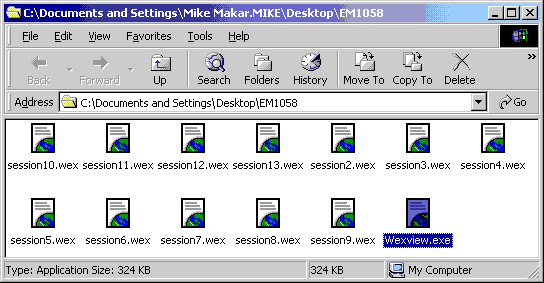
6. If
prompted, open file by inserting password supplied by email when you registered.
This password will open all files associated with the course.
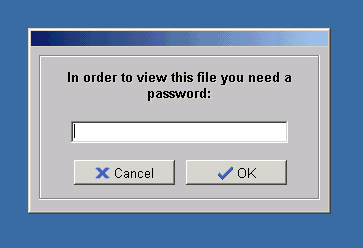
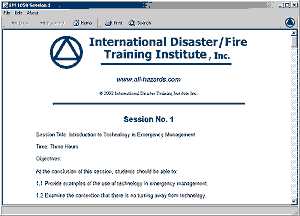
7. Repeat this procedure for each session or module in our courses.
If you need any assistance with this please email us.
All rights reserved. Website www.all-hazards.com
Email [email protected]
Government
publications used in this document have been electronically transcribed
by
International Disaster/Fire Training Institute, Inc.
Sources used to develop these courses are public domain documents.